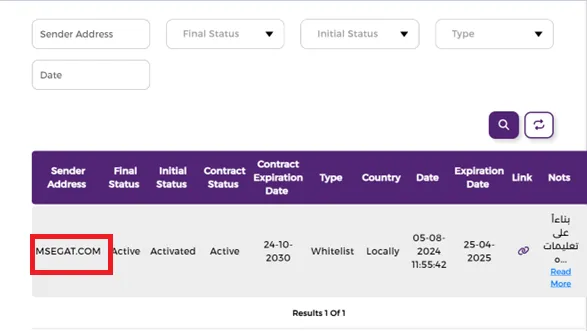Integration With WordPress And WooCommerce
This guide will help you integrate Msegat with the WP SMS plugin for WordPress to send SMS notifications
Step by Step Guide to Install WP SMS Plugin
- 1 Log in to your WordPress dashboard
- 2 Navigate to Plugins > Add New
- 3 Search for 'WP SMS'
- 4 Click Install Now next to the WP SMS plugin
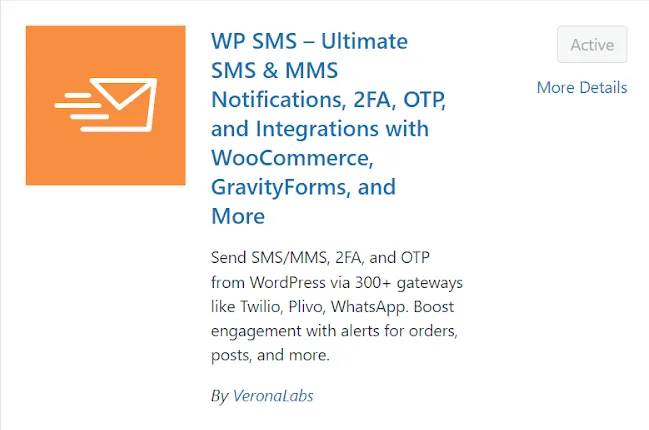
- 5 Click Activate to activate the plugin
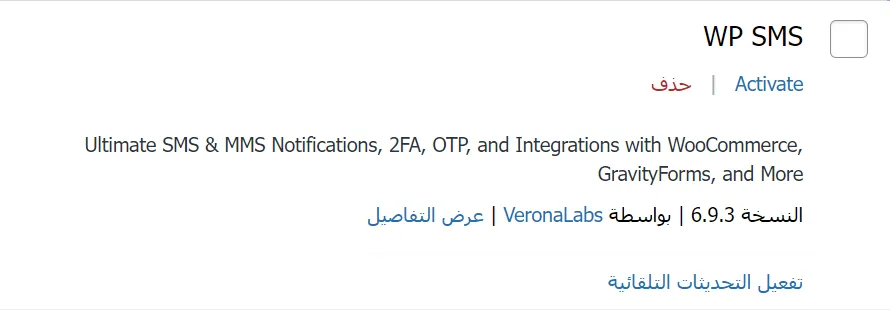
Configure the WP SMS Plugin
- 1 Navigate to WP SMS > Settings in your WordPress dashboard
- 2 Select the 'SMS Gateway' tab
- 3 Choose Msegat from the list of available SMS gateways
- 4 Enter your Msegat API Key, Username, and Sender ID into the respective fields
- 5 Click Save Changes to apply the settings
- 6 اضغط على حفظ التغييرات باسفل الصفحة لتطبيق الإعدادات.
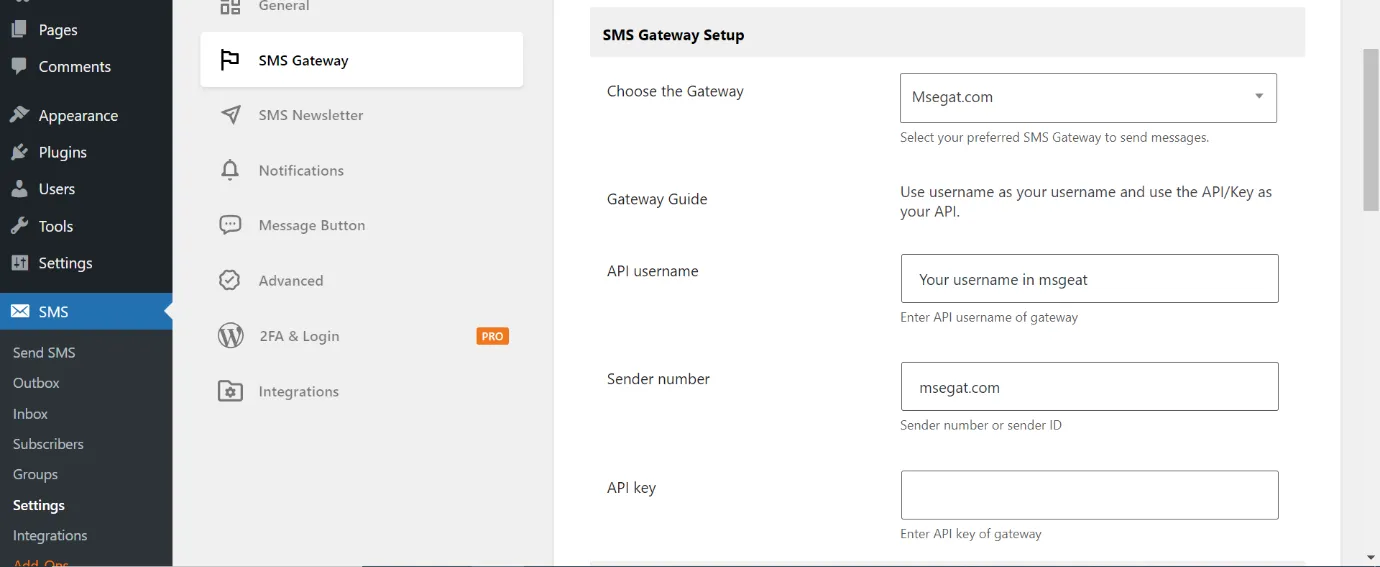
How to get your API Key from Msegat?
- 1 Log in to your Msegat account at msegat.com
- 2 From the Side Menu Navigate to the API Key section of your Msegat dashboard
- 3 Copy the API Key
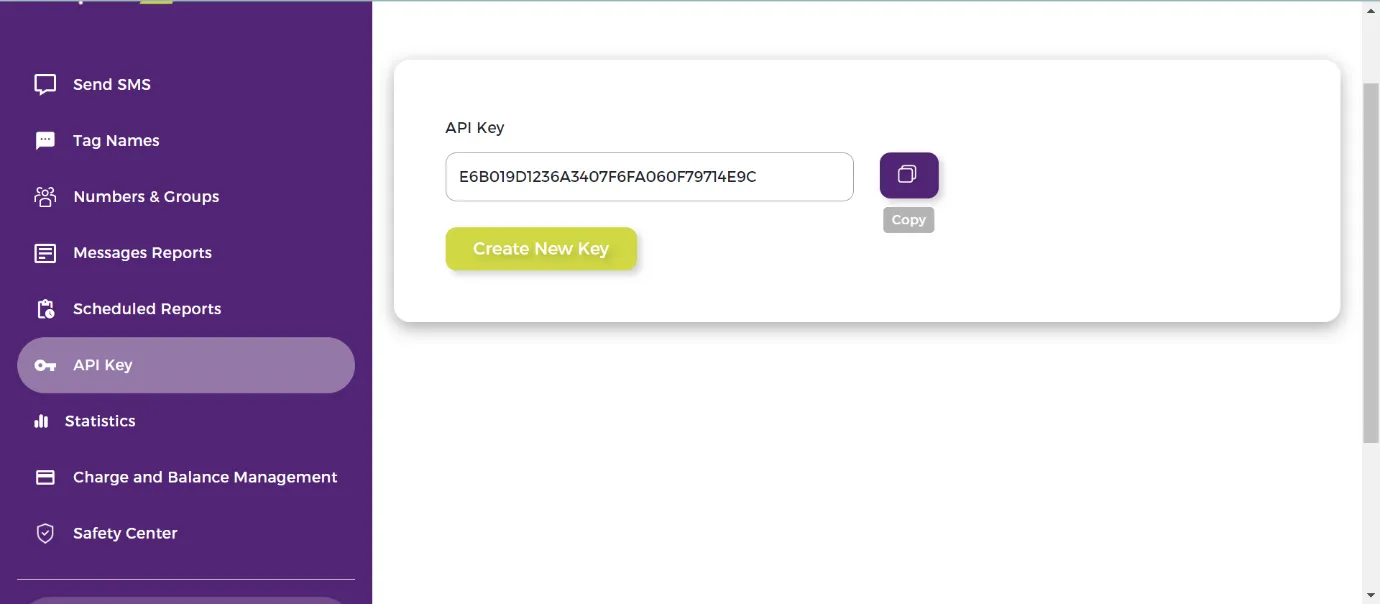
How to get your Username from Msegat?
- 1 Log in to your Msegat account at msegat.com
- 2 Click Balance
- 3 Click on Account Information

- 4 The Username will be displayed with all your account information
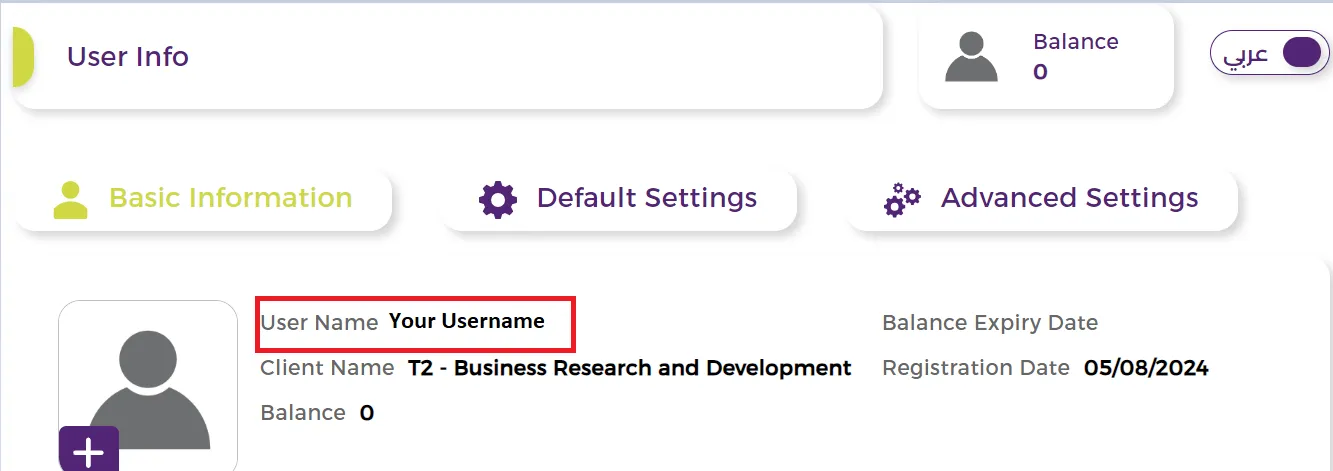
How to get your Sender ID from Msegat?
- 1 Log in to your Msegat account at msegat.com
- 2 From the Side Menu Navigate to the Tag Names of your Msegat dashboard
- 3 All Sender ID Available for your Account will be Shown on this page